Step by step procedure to reboot to recovery mode on Windows 10
(This will work only if you have a recovery drive on your hard-disk)Step 1) Restart your laptop .
Step 2) Press F11 key repeatedly and wait till this page opens.
In case F11 is not working for you , try using Esc key on your desktop and then select
recovery options.
Step 3) After this you will see this screen .
Click on recovery manager to access the recovery features for your PC.
This screen may differ for different variants .

Step 4) Click on troubleshoot.
After this you will see this screen on your desktop.

Step 5) Click on system image recovery .
Step 6) If you have any system image made recovery disk .
Click on the disk .
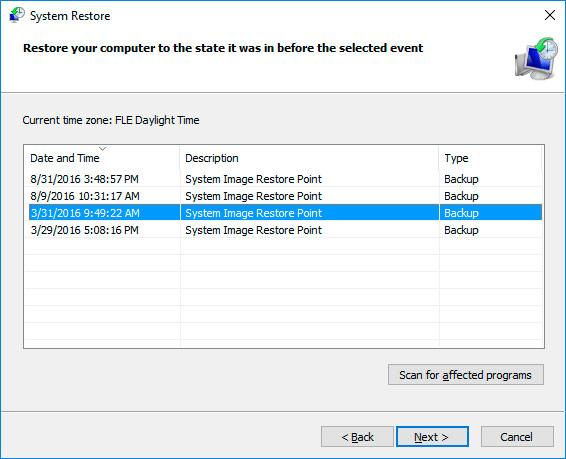
If this do not solve your problem,
What else you can do ?
You can try using automatic repair option.

Click on automatic repair in this case
The best software to avoid any chaos with recovery is to use AOMEI One Key Recovery
Easy to use ,One key recovery for future
Also I will be sharing a link of the software which helps to create recovery drive in Windows 10 without using any dvd or usb(s) .
The recovery is created on your hard disk only.
The official link to download is given below :
AOMEI One Key recovery
It's user friendly and will create a recovery for your windows .
Detailed steps to use AOMEI Onekey Recovery are given below :
Instructions to use AOMEI One key recovery
Still having queries,ask them in comments , I will try my best to solve them.
Disclaimer : Images are owned by their respective owners
Comments
Post a Comment